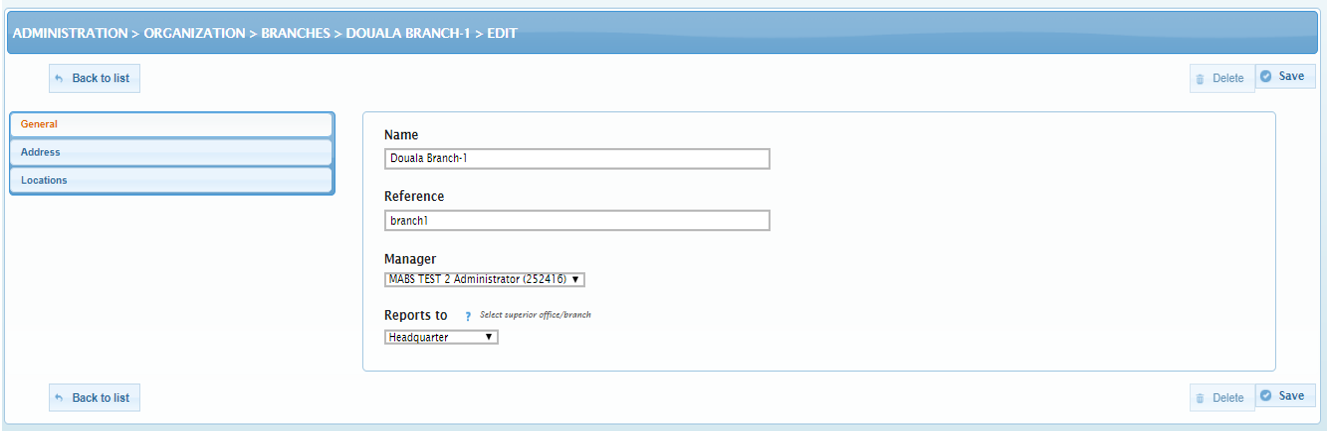Here we will see how to add and modify branches
HOW TO ADD A NEW BRANCH


1. Access Branch by clicking on Administration =>Organization =>Branches
2. Click here to create new branch
3. Choose New
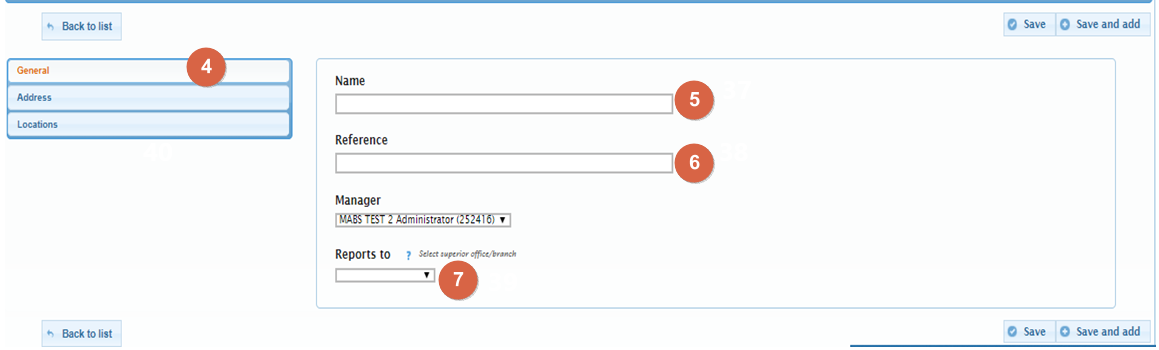
4. Enter Branch name
5. Enter reference who specify the number of Branch (Example: maviance_branch1 for the first branch created)
6. Specify to whom the branch will do report
7. Go to Address
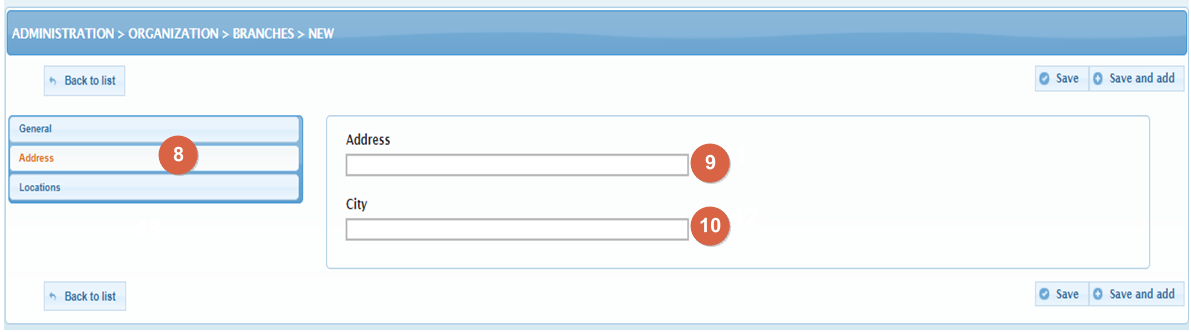
8. Give the exact location of the direction of the branch
9. Specify the city
10. Go to Locations (Optional)
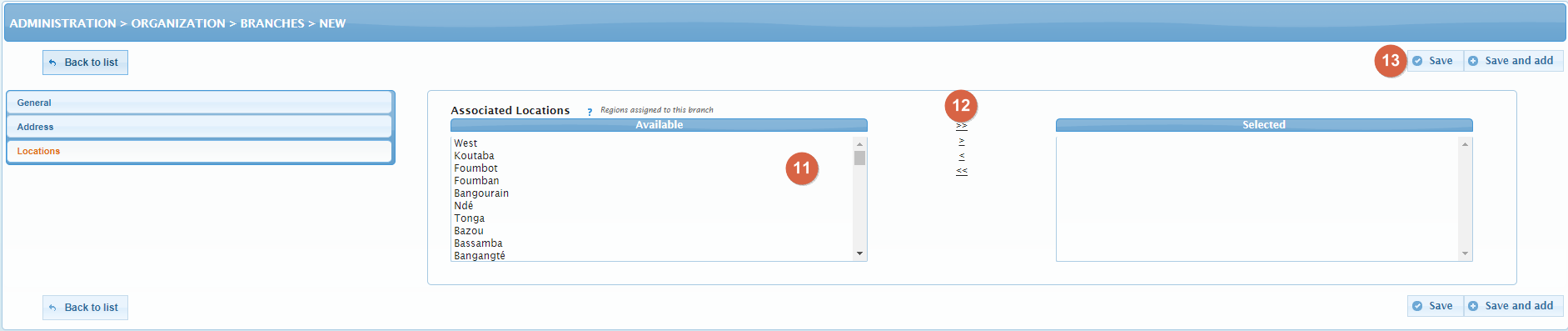
11. Select here the country, the region, the division and the sub-division of the branch
12. When you have selected one of the items mentioned in (44.), click here and so on
13. When you have filled in all the information, click here to register the branch.

Your branch can be found under the main Branch/Company it has been assigned to.
HOW TO VIEW AND EDIT BRANCHES
Admins can view and edit branches of their company
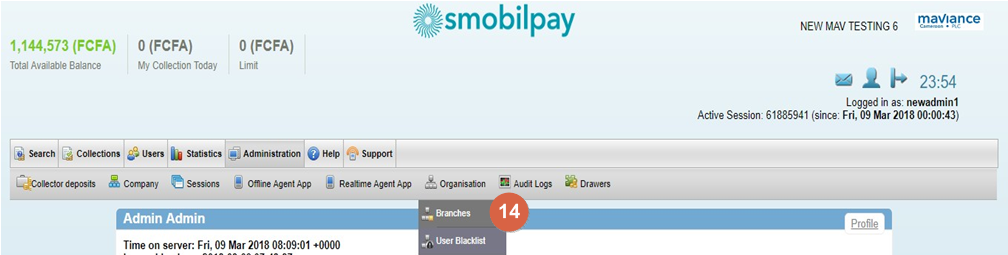
14. Access branch overview by going to
Administration => Organization => Branches
Here you can find the branch overview

15. View branch details
16. Change branch details