Statistics - MABS Administrator
HOW TO VIEW DAILY CASHFLOW REPORT
Admins and report users have access to many more reports than agents.

1.Statistics => Daily cashflow report
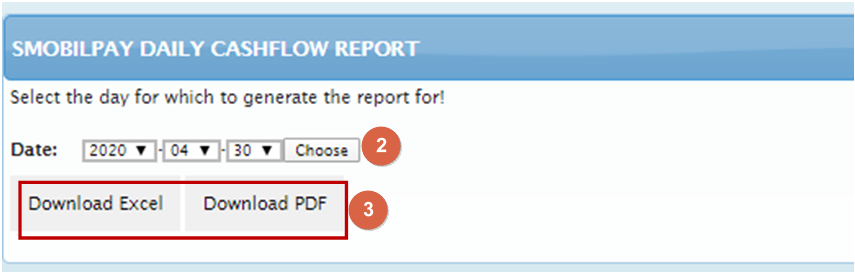
2. Click on Choose button to select date of the report to export
3. Click to download Cashflow report in excel or PDF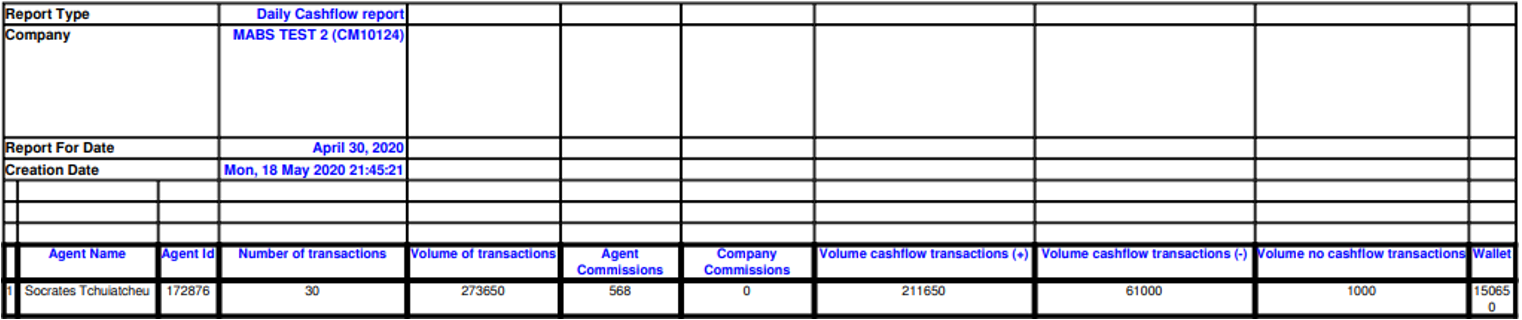
PAYMENT REPORT
It is possible to have the report for a specific number of days, months or even a year. There are two possibilities here: you can download the report of all transactions performed on Smobilpay and you can also download only the report of Mabs.
a) Report of all transactions
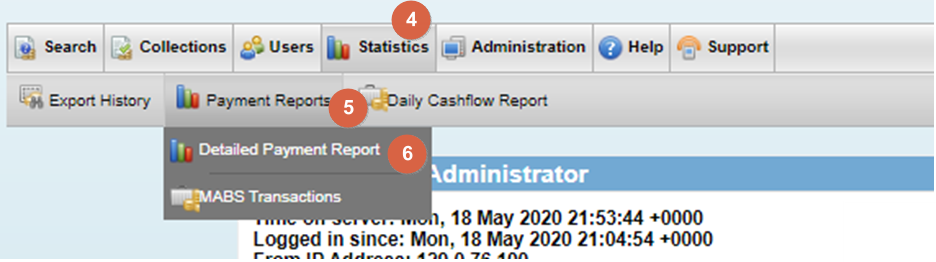
4. click on Statistics
5. Choose Payment reports
6. To see the report on all services, click on Detailed Payment Report.
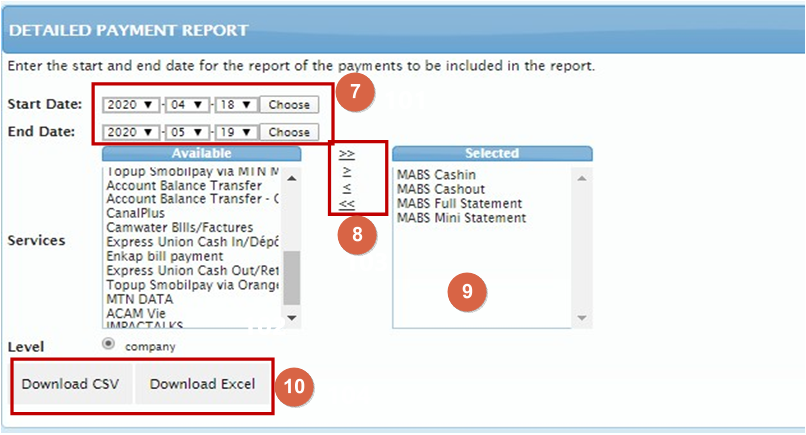
7. Click on Choose button to select start and end date of
the report to export ((The end date is the date of the required day plus one. Example: if I want the report from April 01 to April 31, I enter the end date, May 01)
8. Select the items to import
9. Toggle select items in the table named SELECTED
10. Download the EXCEL file or CSV
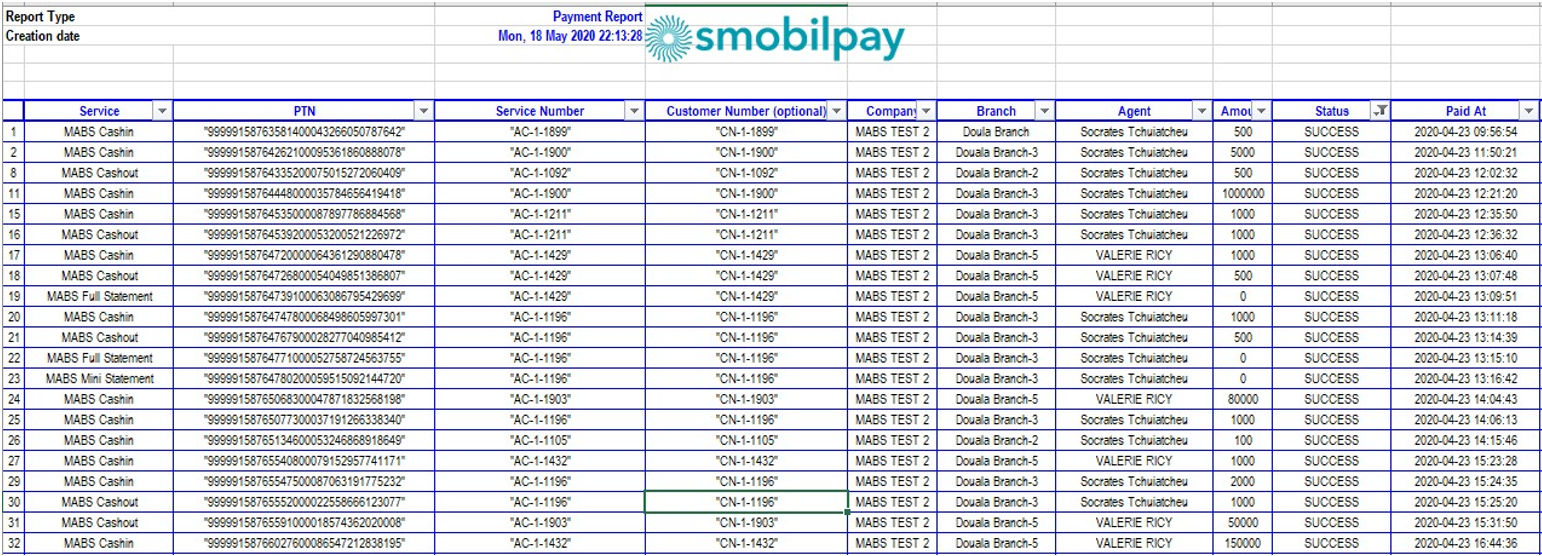
Example of report downloaded in Excel
Report of MABS services
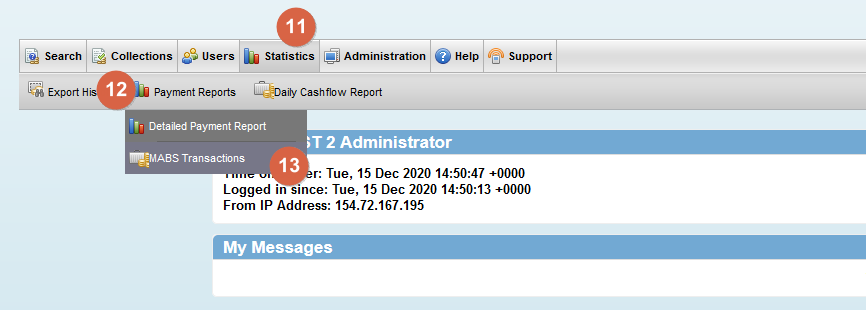
11. Click on Statistics
12. Choose Payments Reports
13. To see the report of only MABS Services, click on MABS Transactions
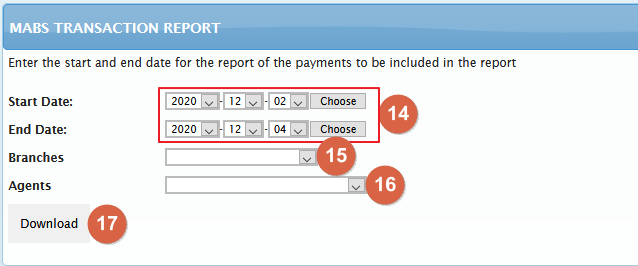
14. Click on Choose button to select start and end date of the report to export ((The end date is the date of the required day plus one. Example: if I want the report from April 01 to April 31, I enter the end date, May 01)
15. Select the branch here if you want to have the report for it
16. Select an agent if you want to have the report for him alone.
17. Download report here
Note : If you want to download the report for the whole company, don’t execute actions 15 and 16.
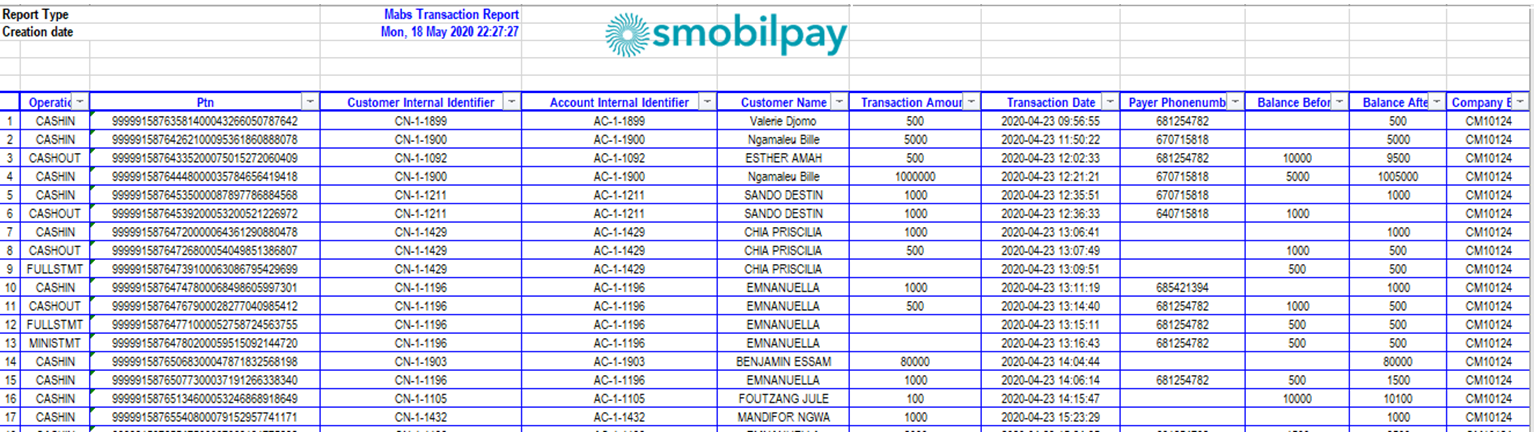
Example of Mabs transaction report