smobilpay help desk.
This user guide is intended for users of Smobilpay and covers the following help desk aspect: Float management request, Purchase/ payment status request, technical support. To access Smobilpay service desk is as follows
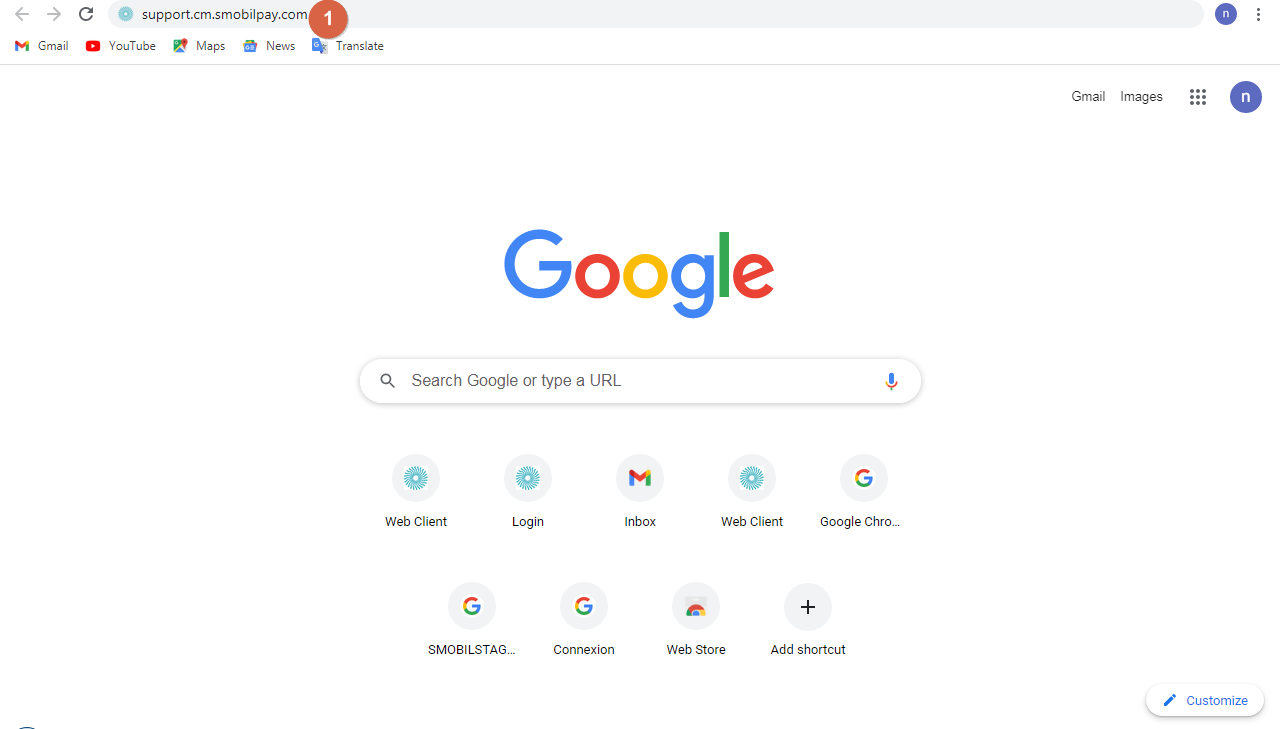
Access smobilpay support by searching the link in the address bar of your browser support.cm.smobilpay.com
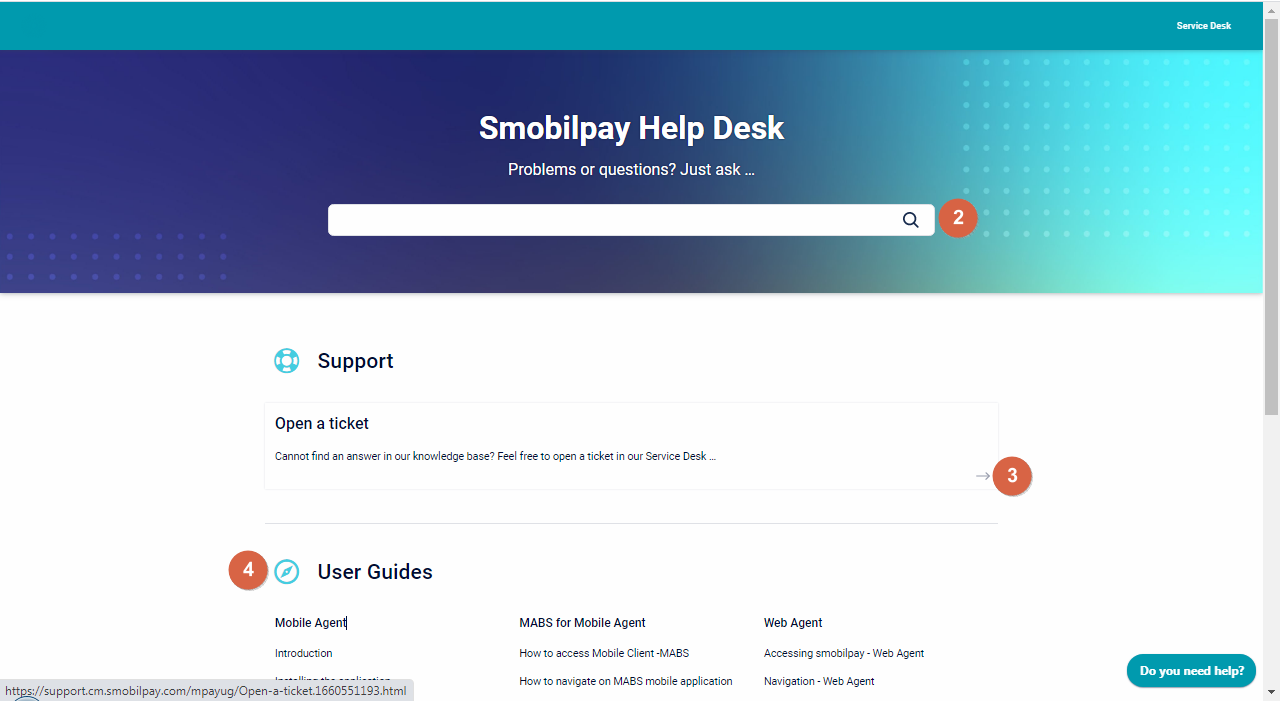
2. Search a particular problem or question
3. Open a ticket or create a ticket
4. Smobilpay user guide
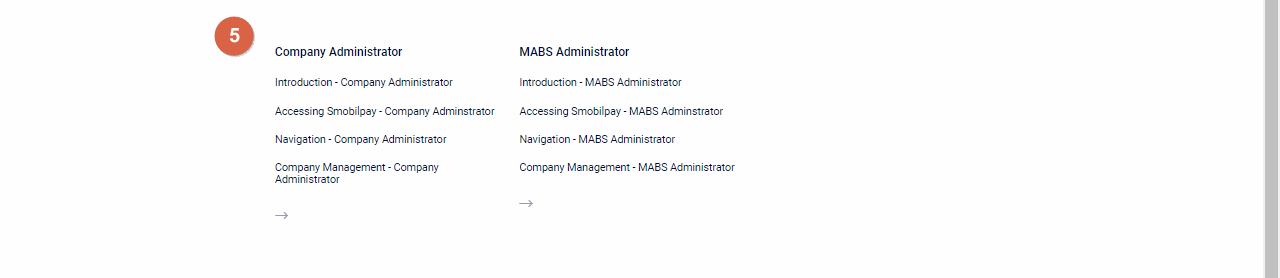
5. Continuation of user guide
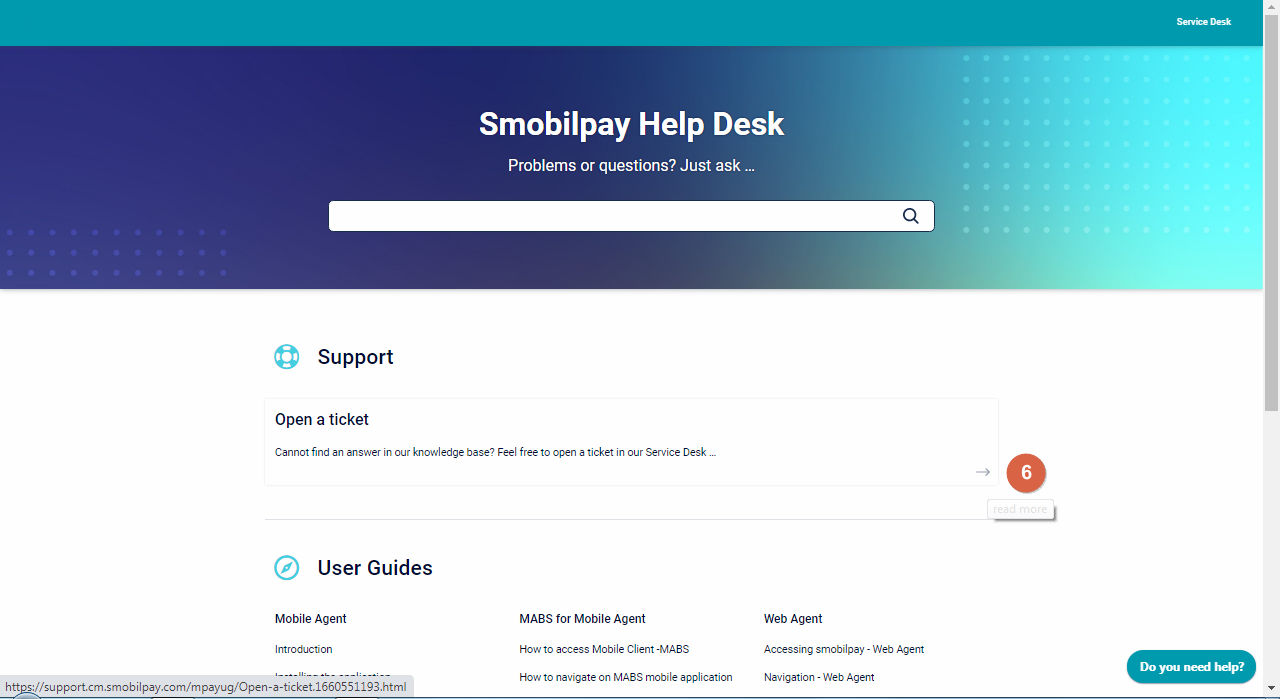
6. Click on the read more icon to create a ticket
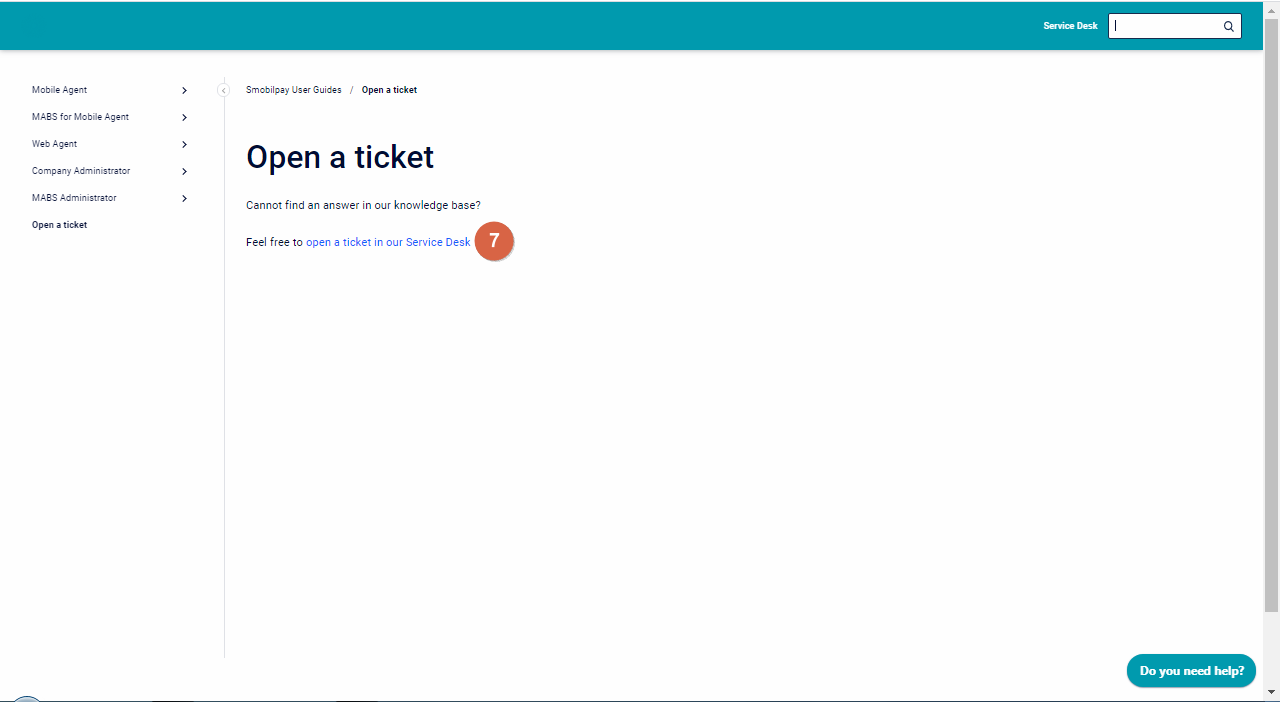
7. Click to open a ticket
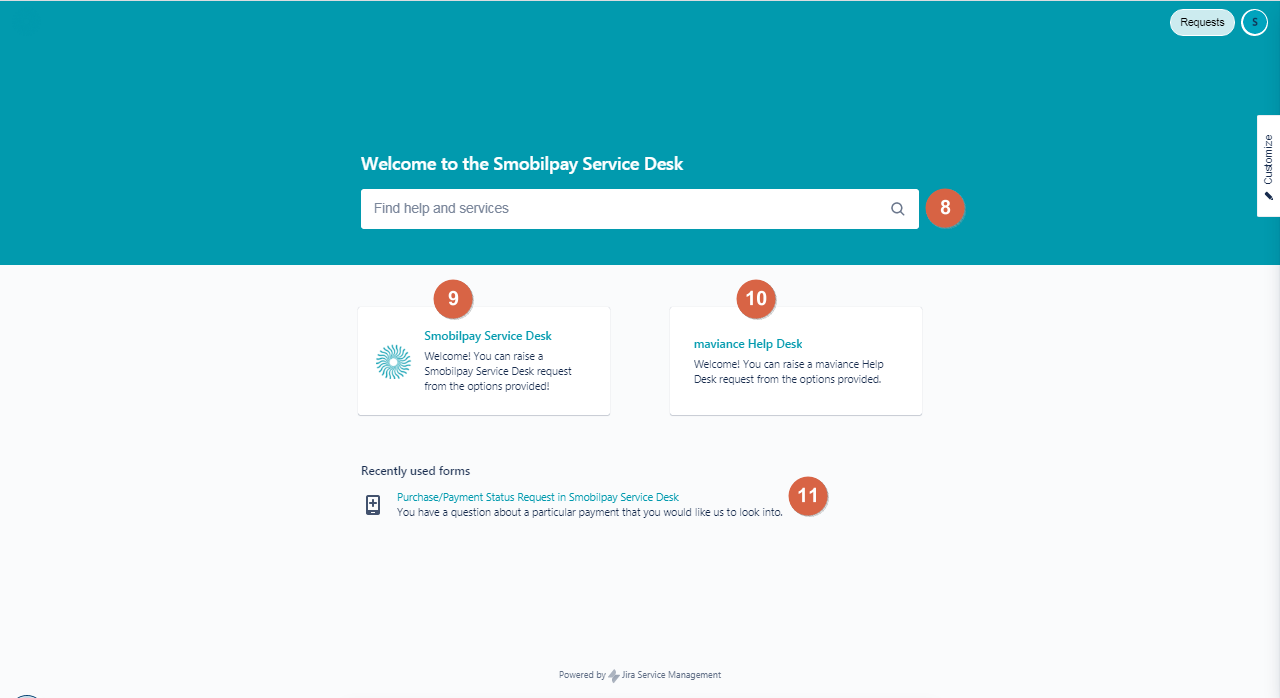
8. Search bar
9. Smobilpay service desk
10. mavaiance help desk
11. Recently accessed on help desk
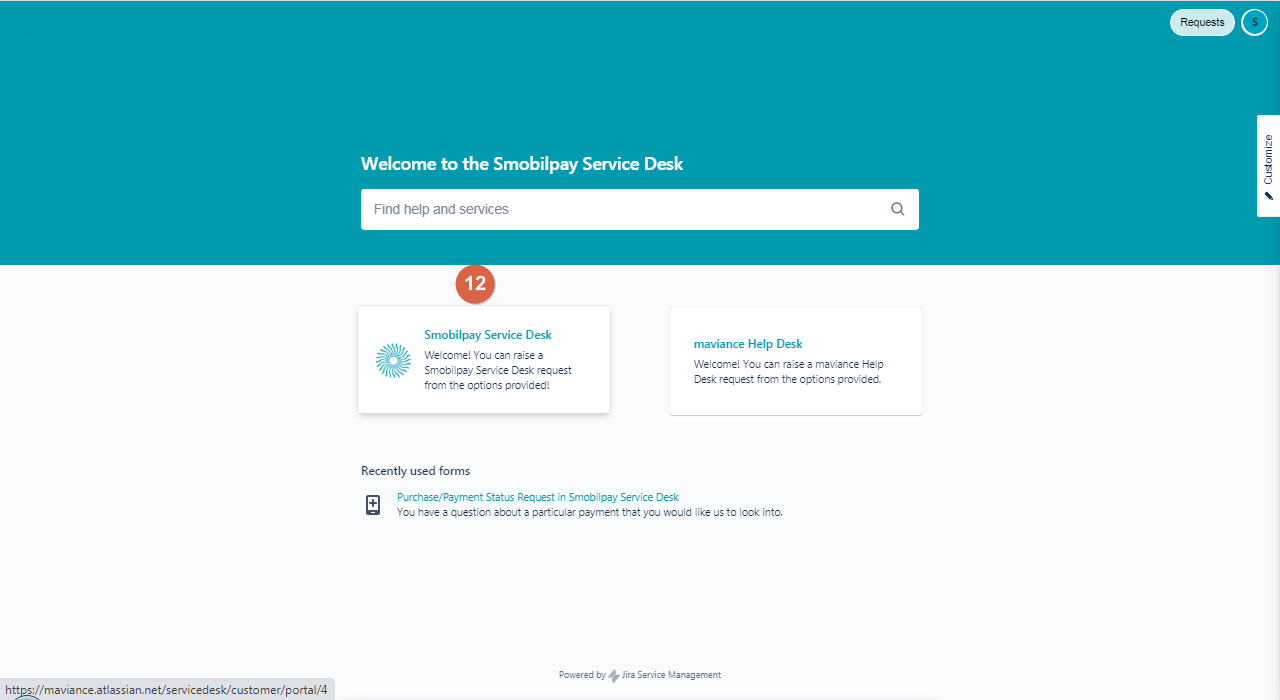
12. Click to raise a smobilpay service desk request
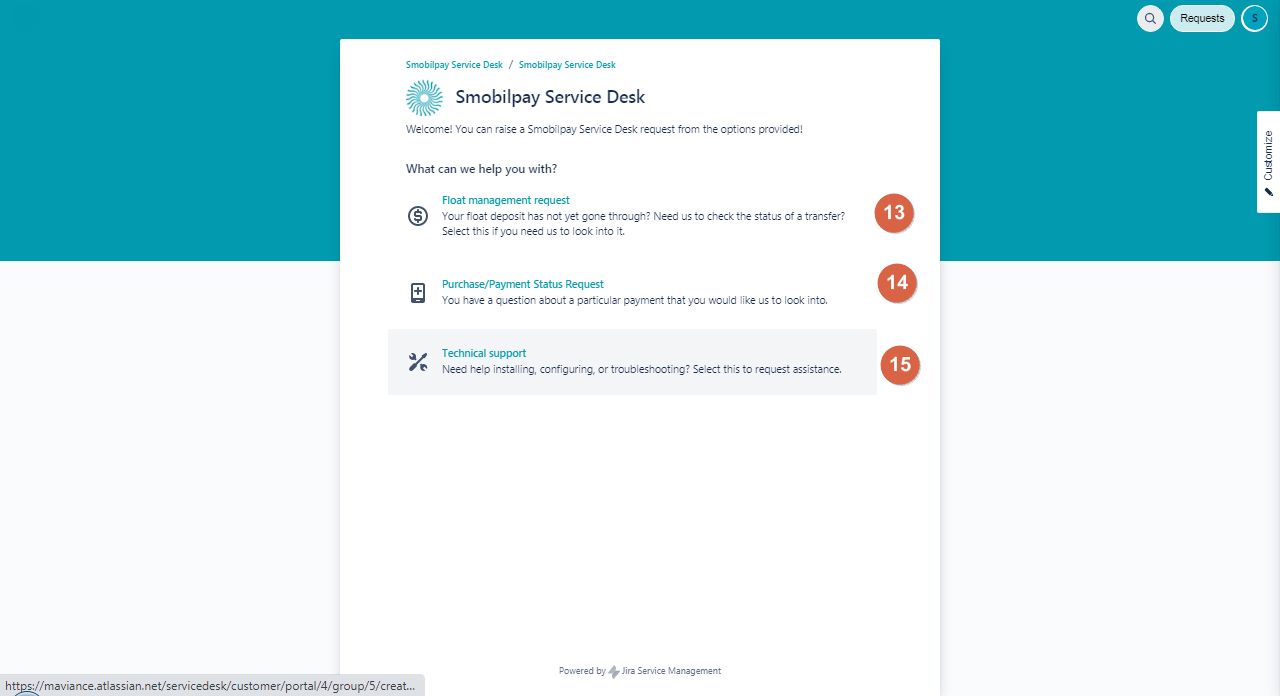
13. Request on float management
14. Purchase/payment service request
15. Technical support
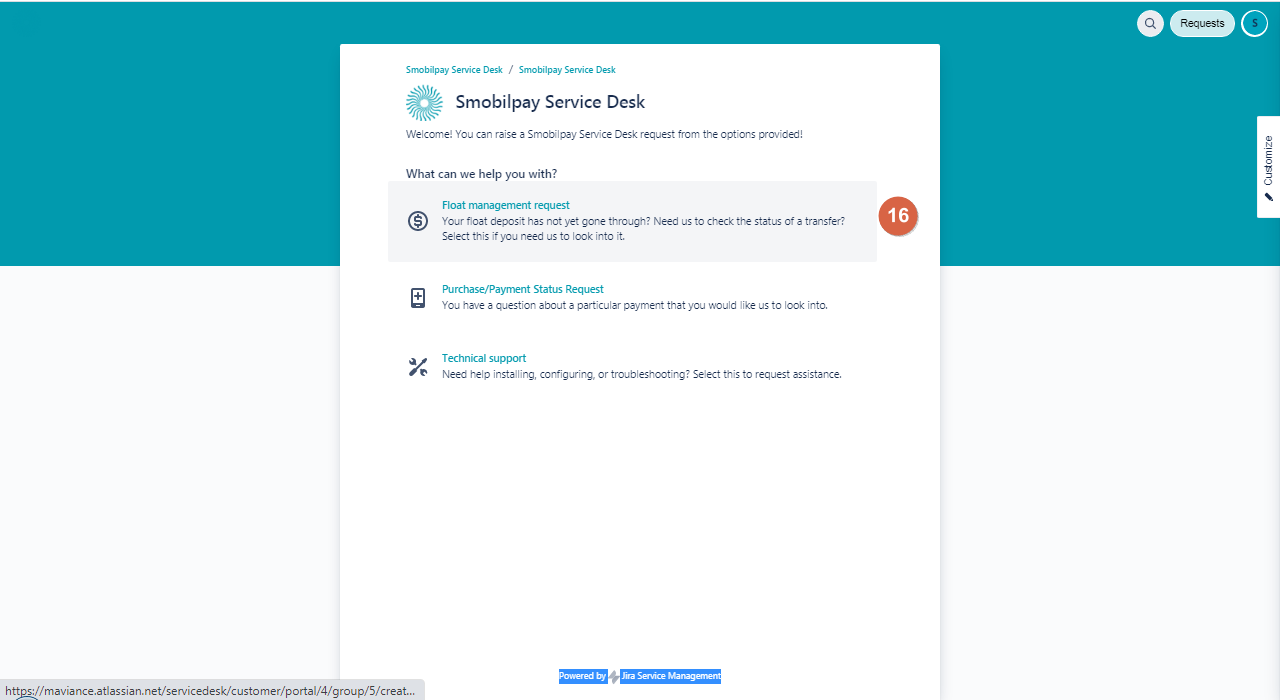
16. Click on request float management
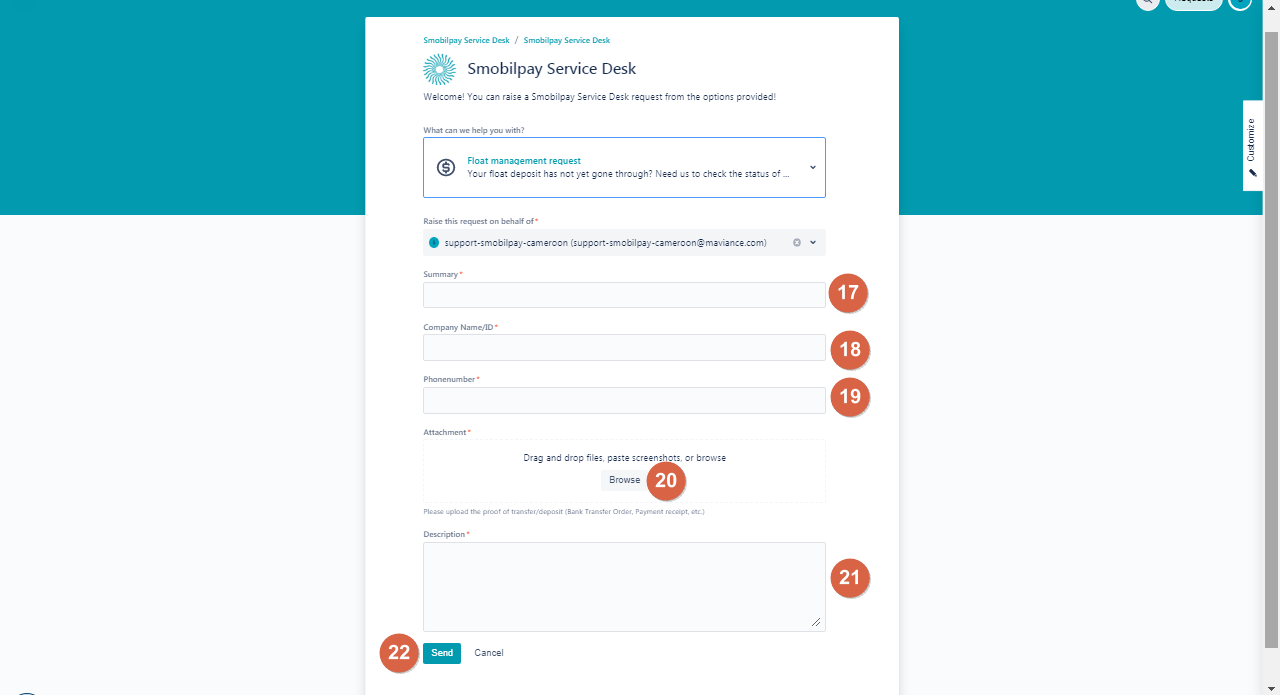
17. Summary of request
18. Company name or ID
19. Phone number
20. Attachment of file or proof of transaction
21. Description of issue
22. Send request/ cancel request
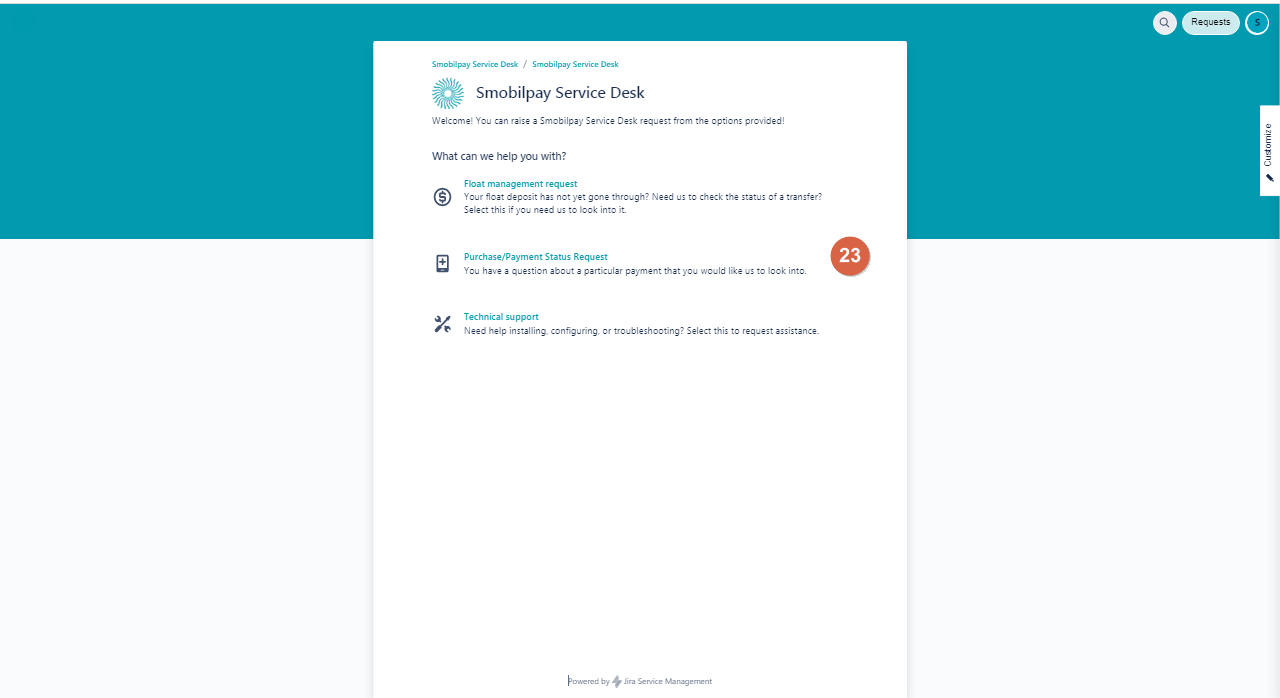
23. Click on purchase/ payment request.

24. Summary of request
25. PTN
26. Description of request
27. Attachment of file or proof of transaction
28. Company name/ ID
29. Phone number
30. Username
31. Send or cancel request
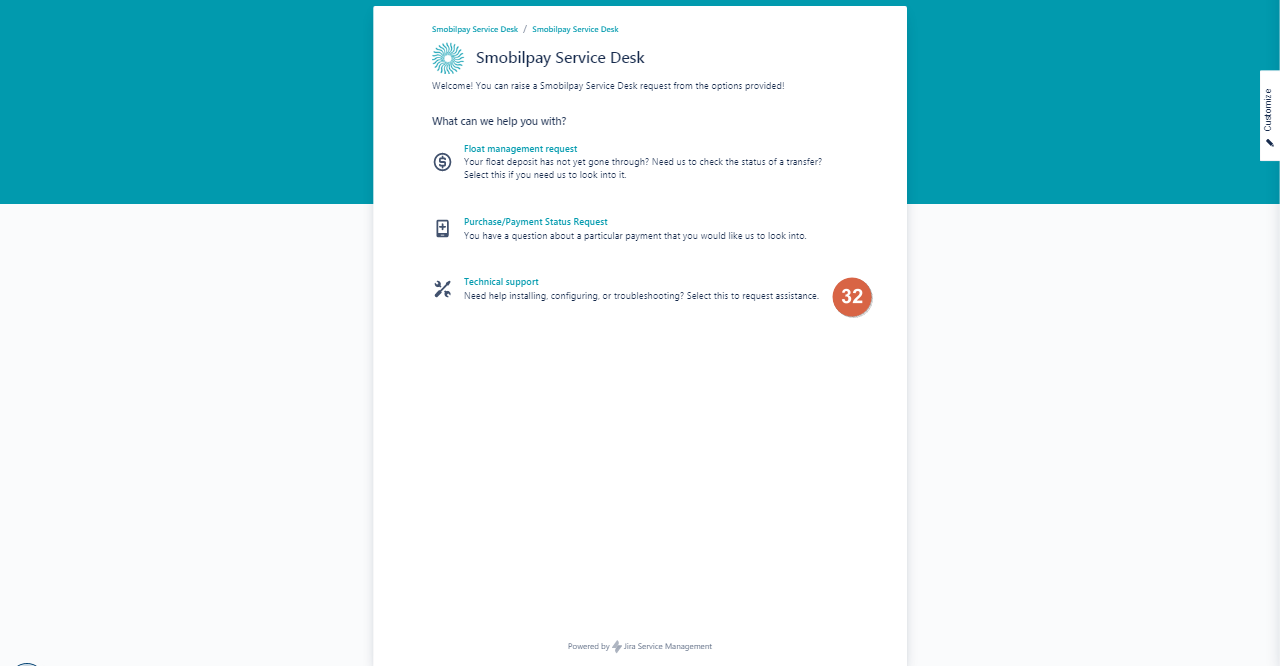
32. Technical support: need help with installing applications, configuring and troubleshooting
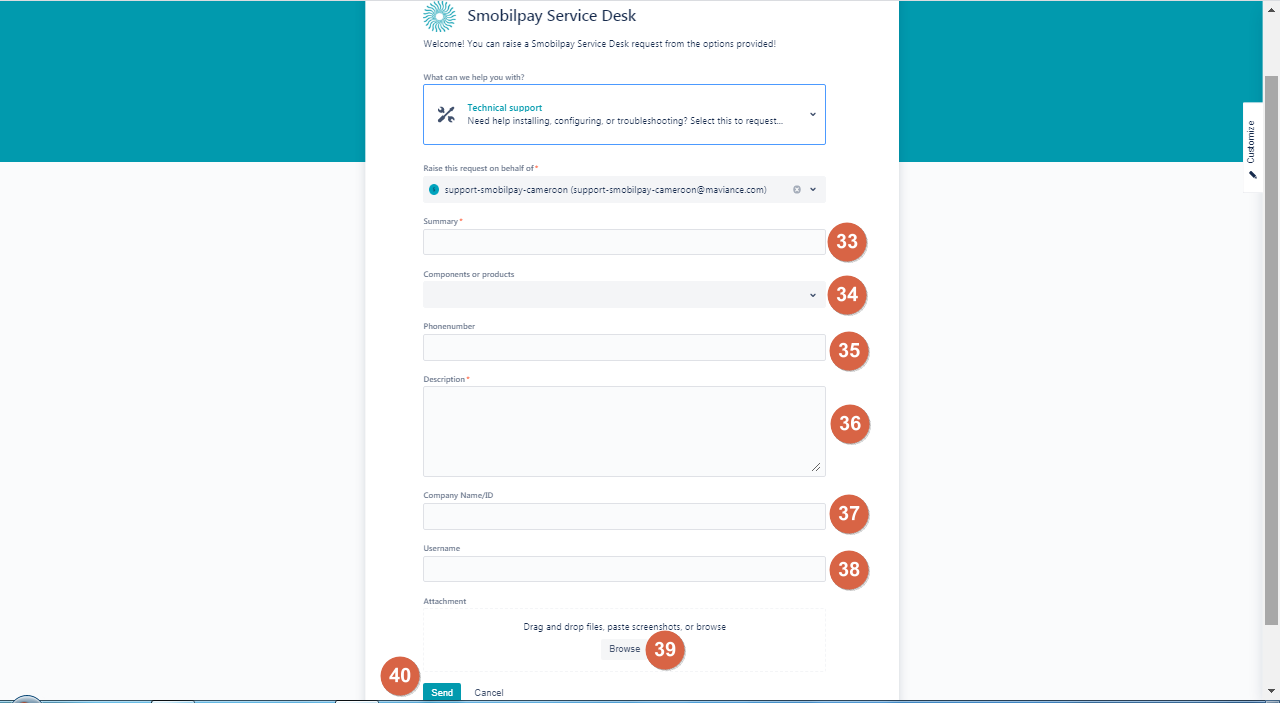
33. Summary of request
34. Components
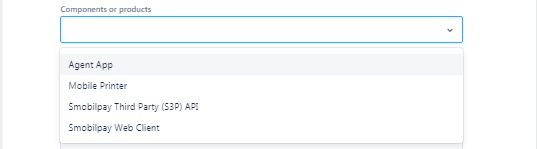
35. Phone number
36. Description of request
37. Company name/ ID
38. Username
39. Attachment
40. Send or cancel request